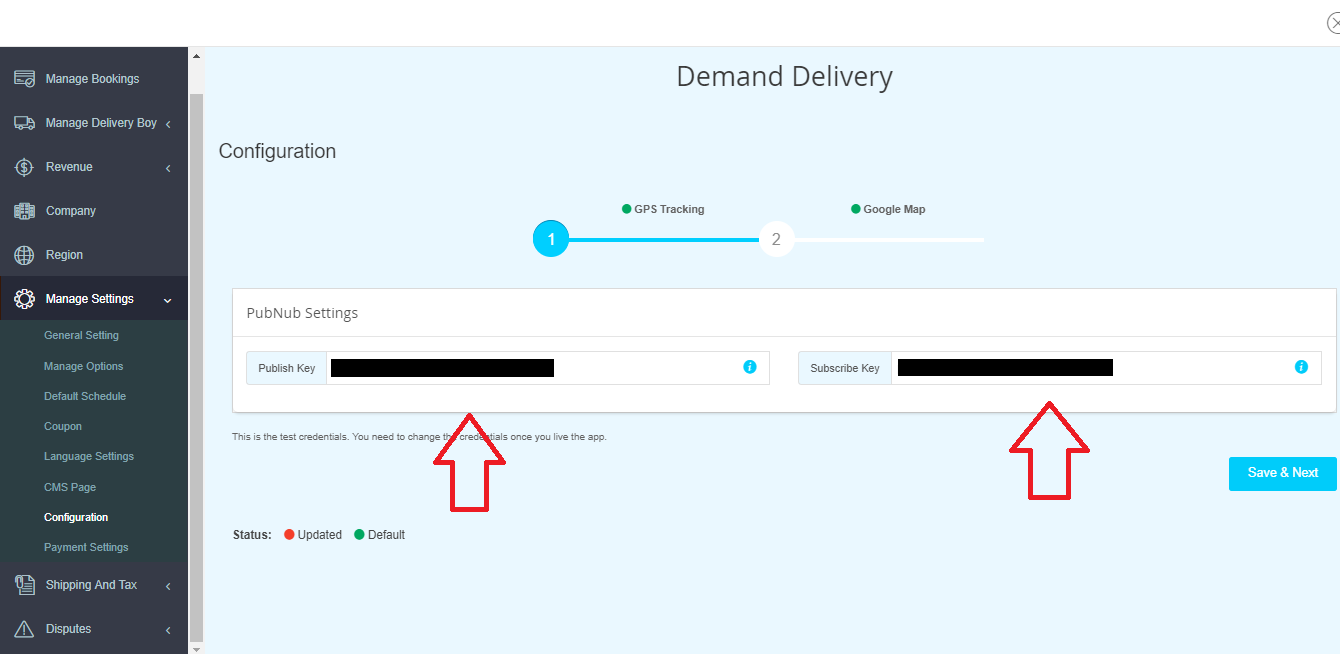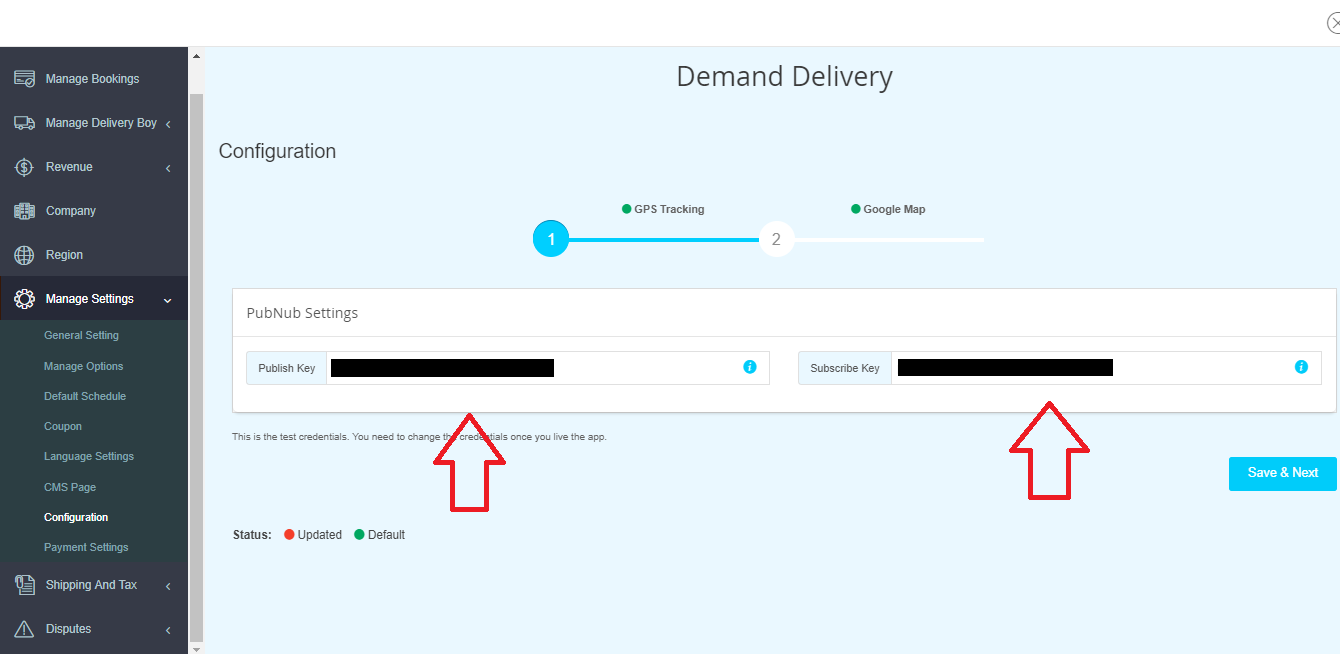Navigationweb : How to get PubNub Publish Key and Subscribe Key in On-Demand Delivery?
Follow below mentioned steps to easily get PubNub Publish Key and Subscribe Key:
Step 1 : Go to PubNub
Step 2 : If you don’t have a PubNub account, Click on No Account? Register Now!, else login and continue following the tutorial from Step 4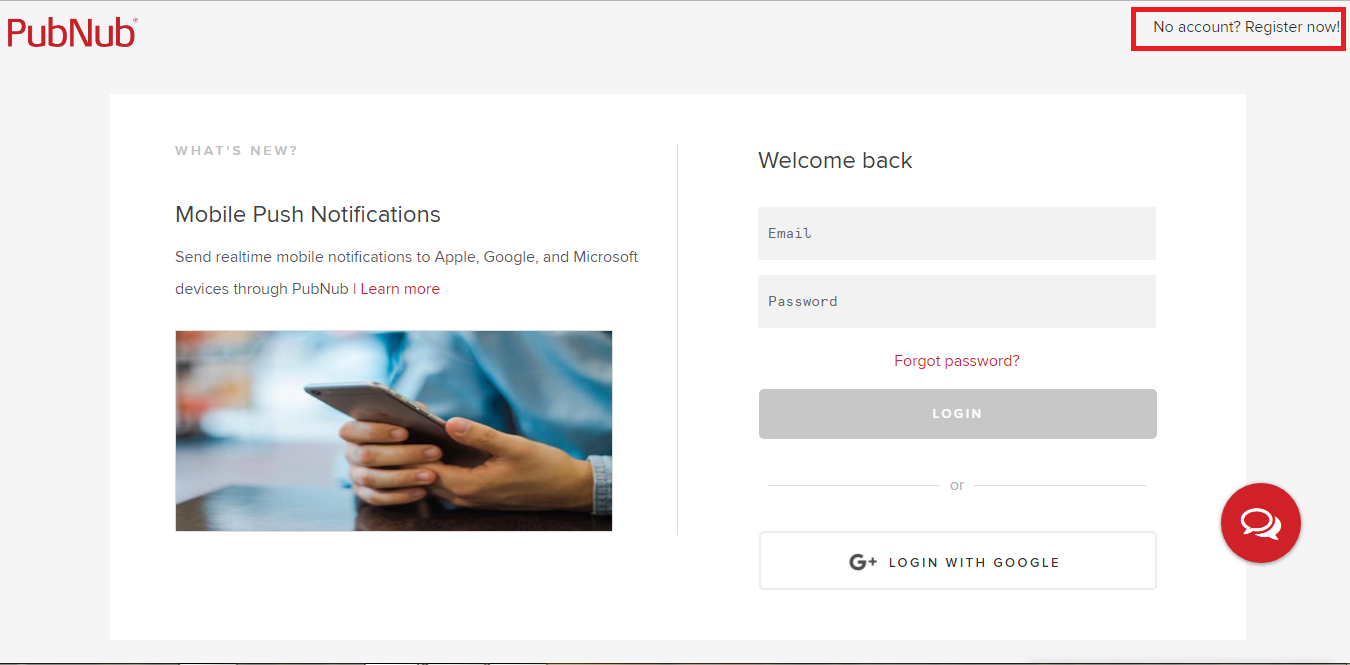
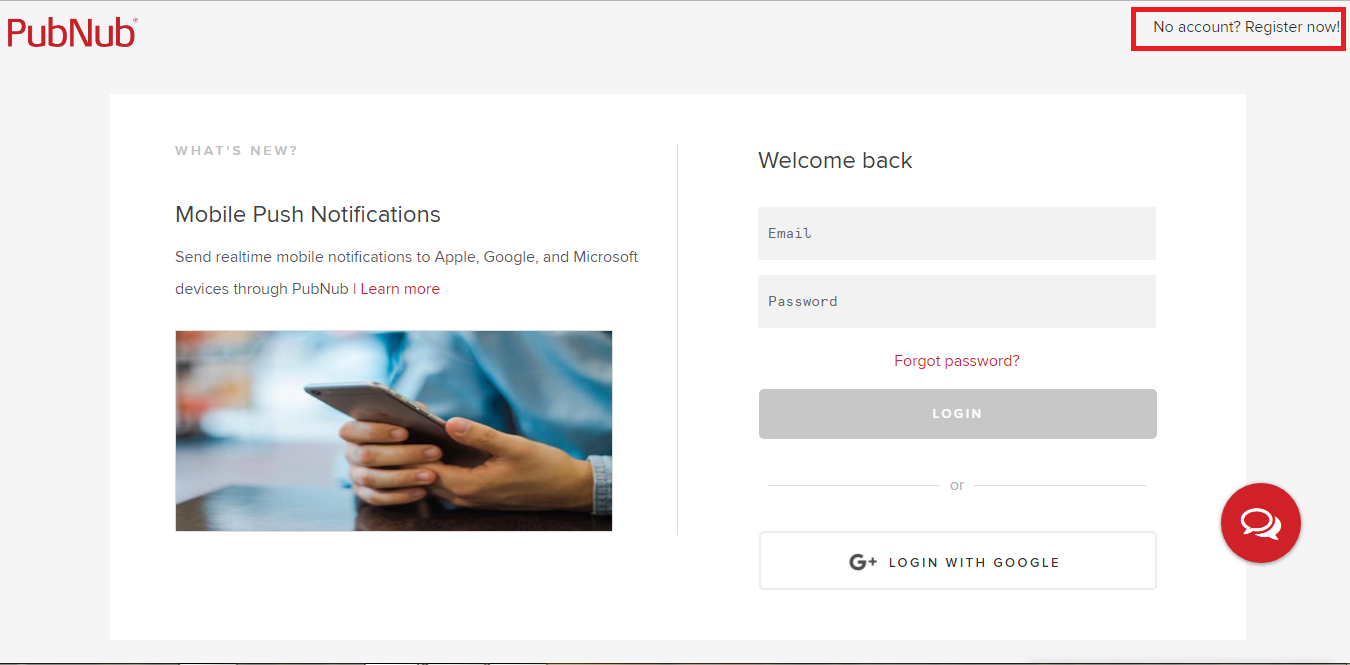
Step 3 :Enter all the specific information in the required fields, and click on Create Account button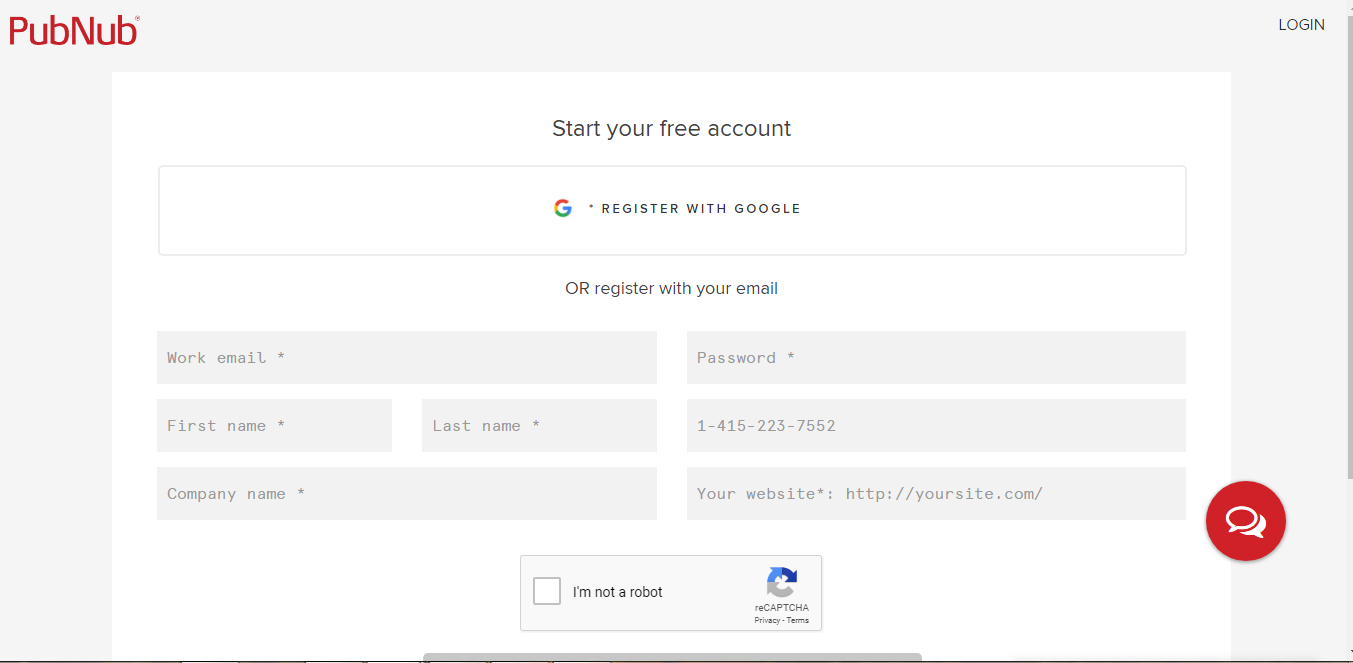
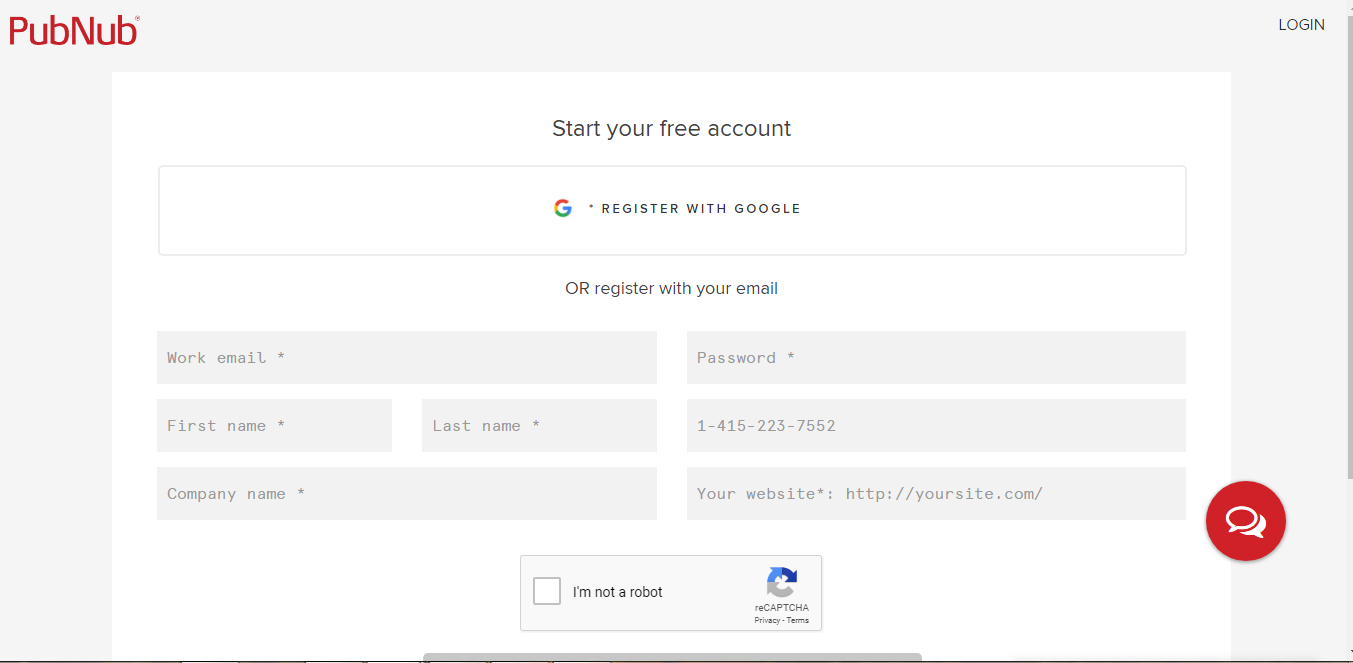
Step 4 : Click on Create New App+ button 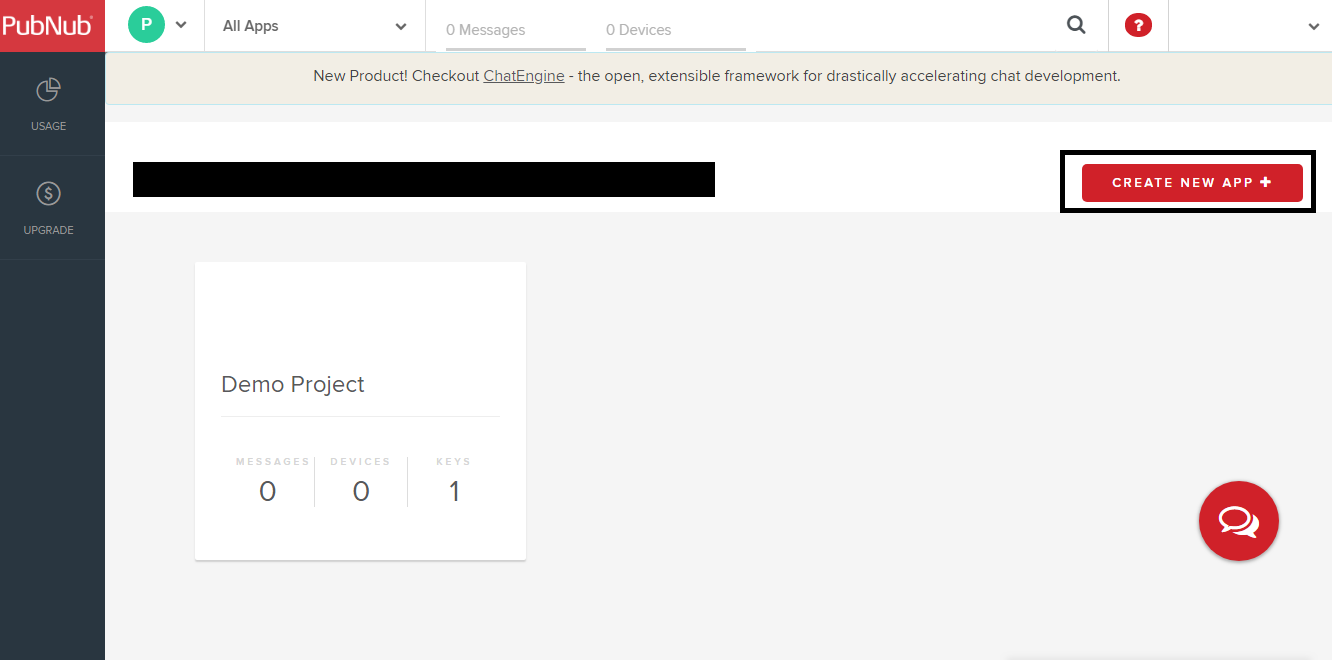
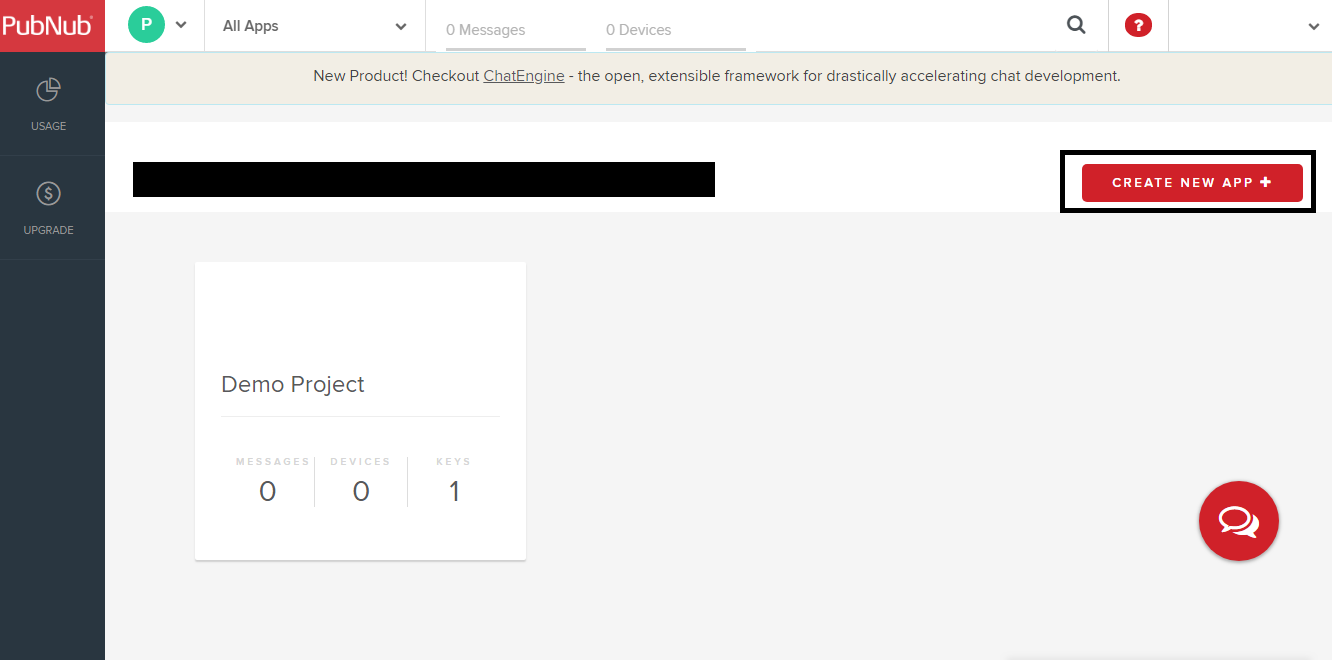
Step 5 : Click on Create button 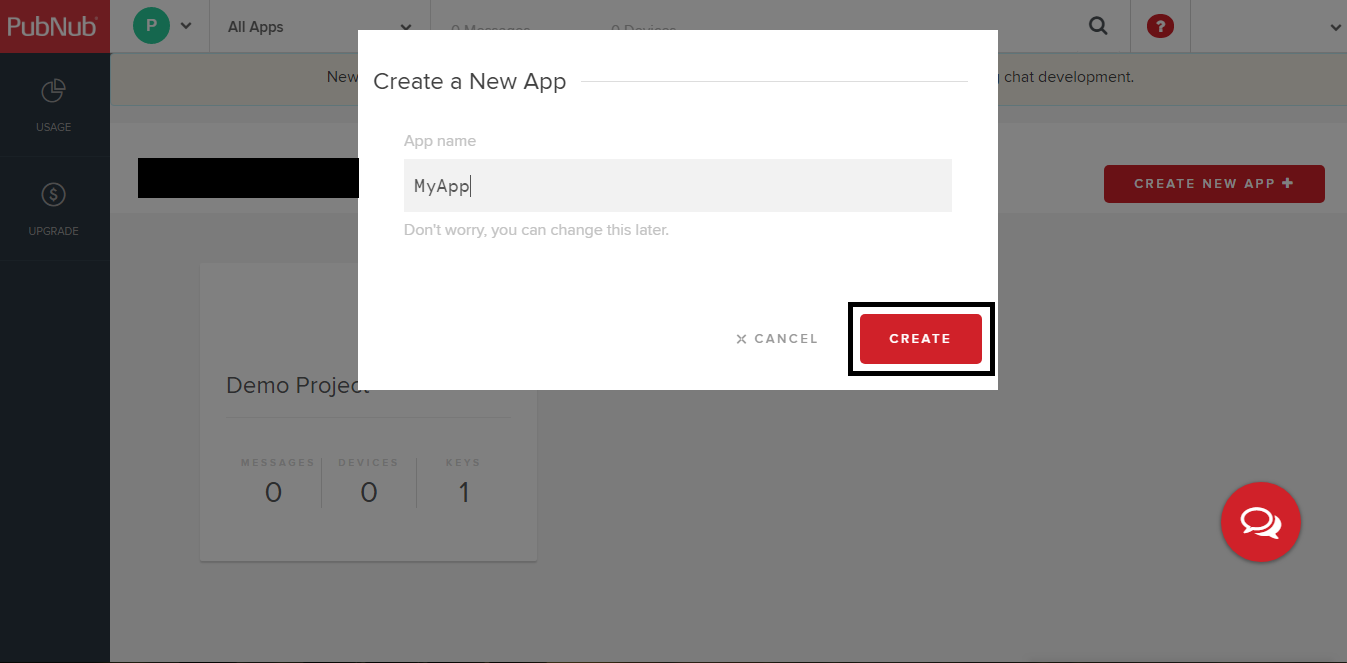
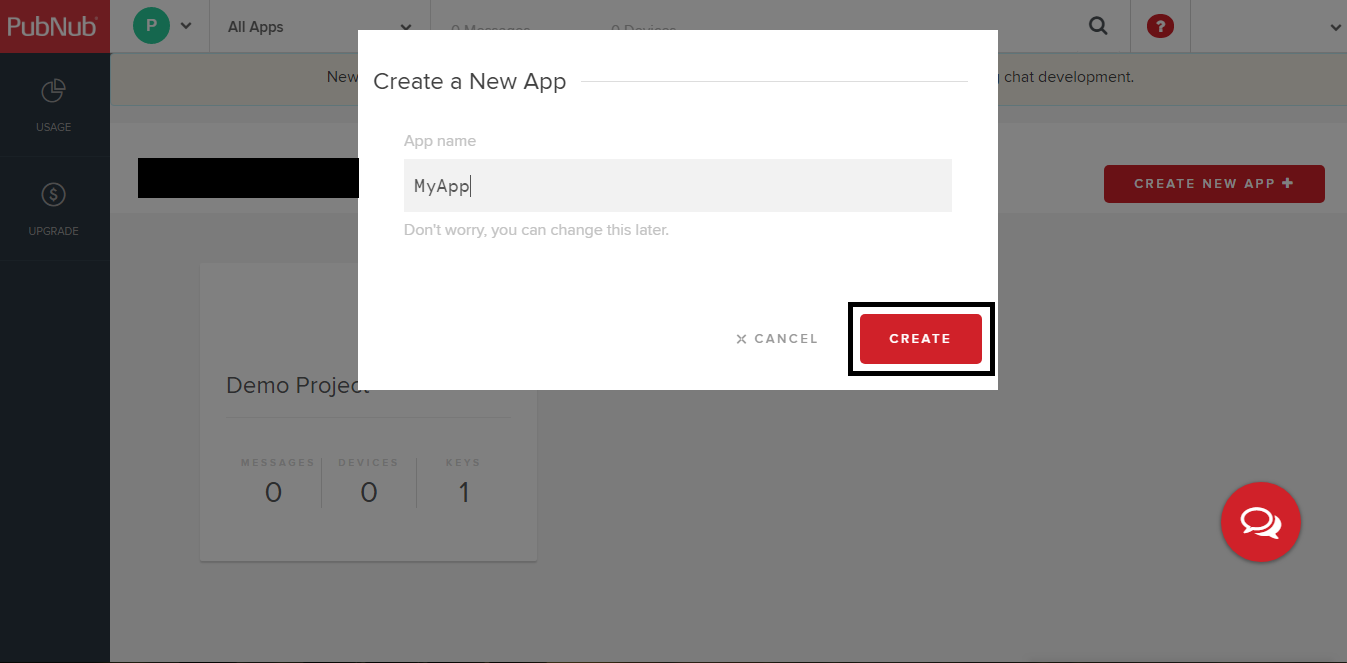
Step 6 :Now click on My App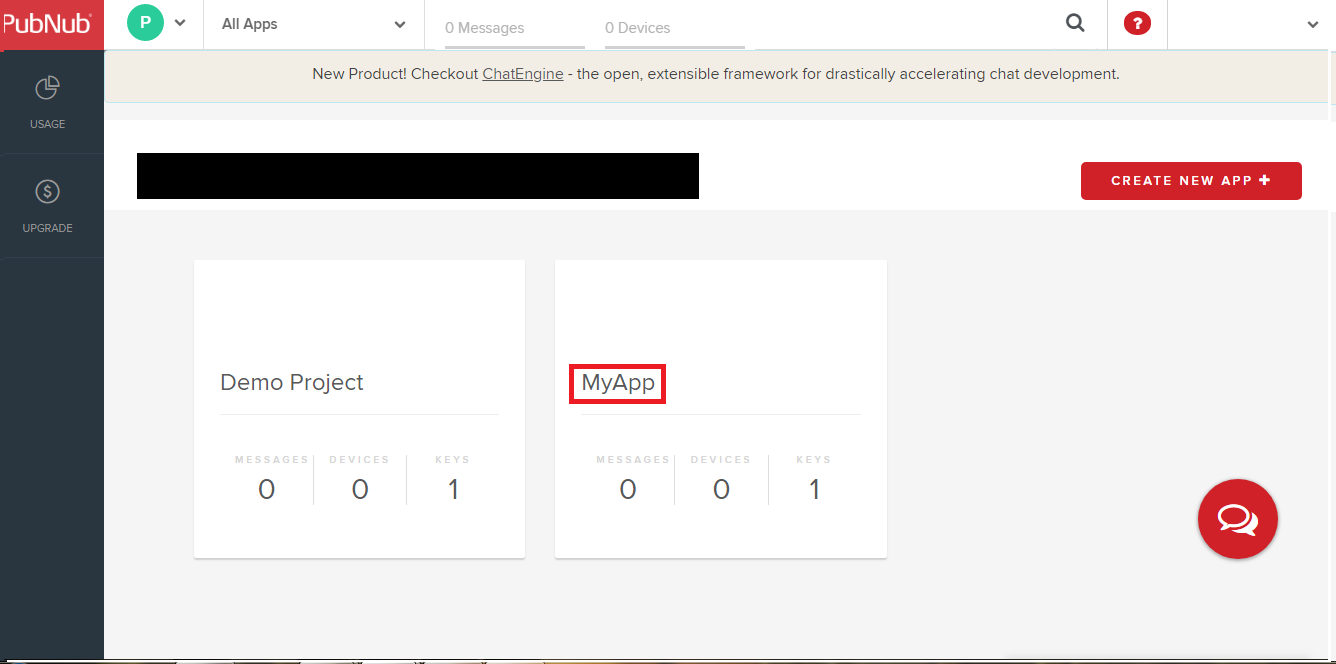
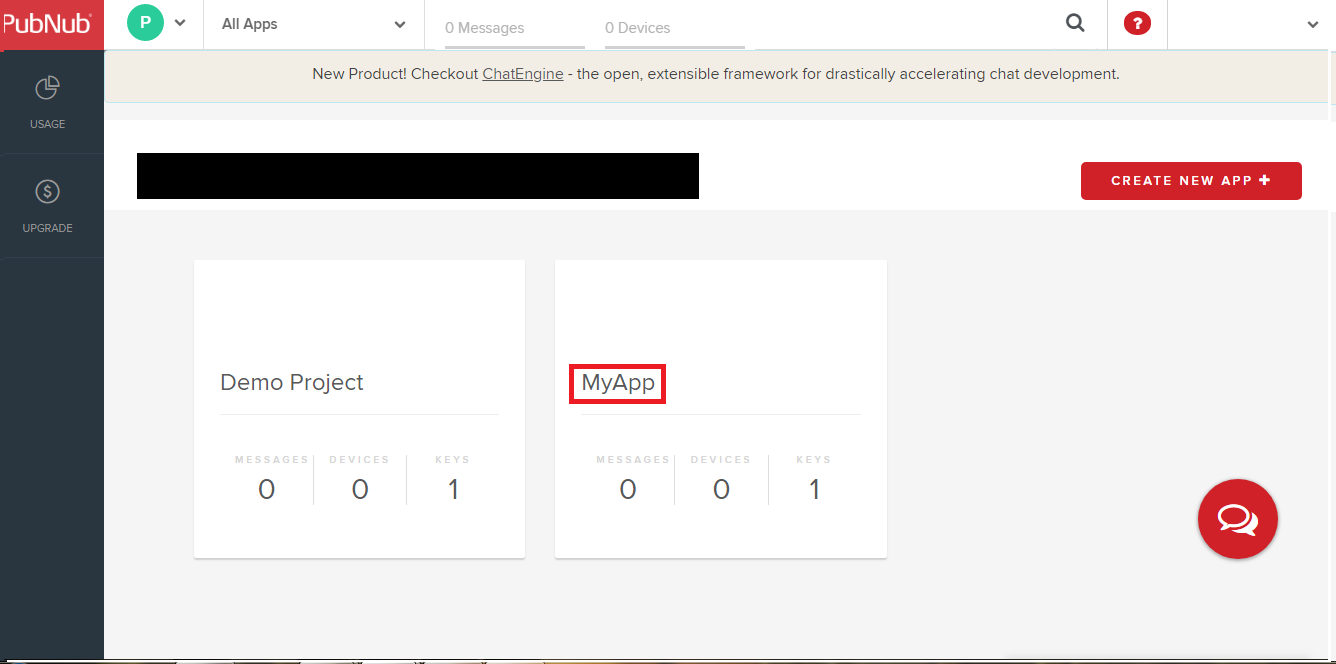
Step 7 :Under Demo Keyset, click on any of keys, Publish Key or Subscribe Key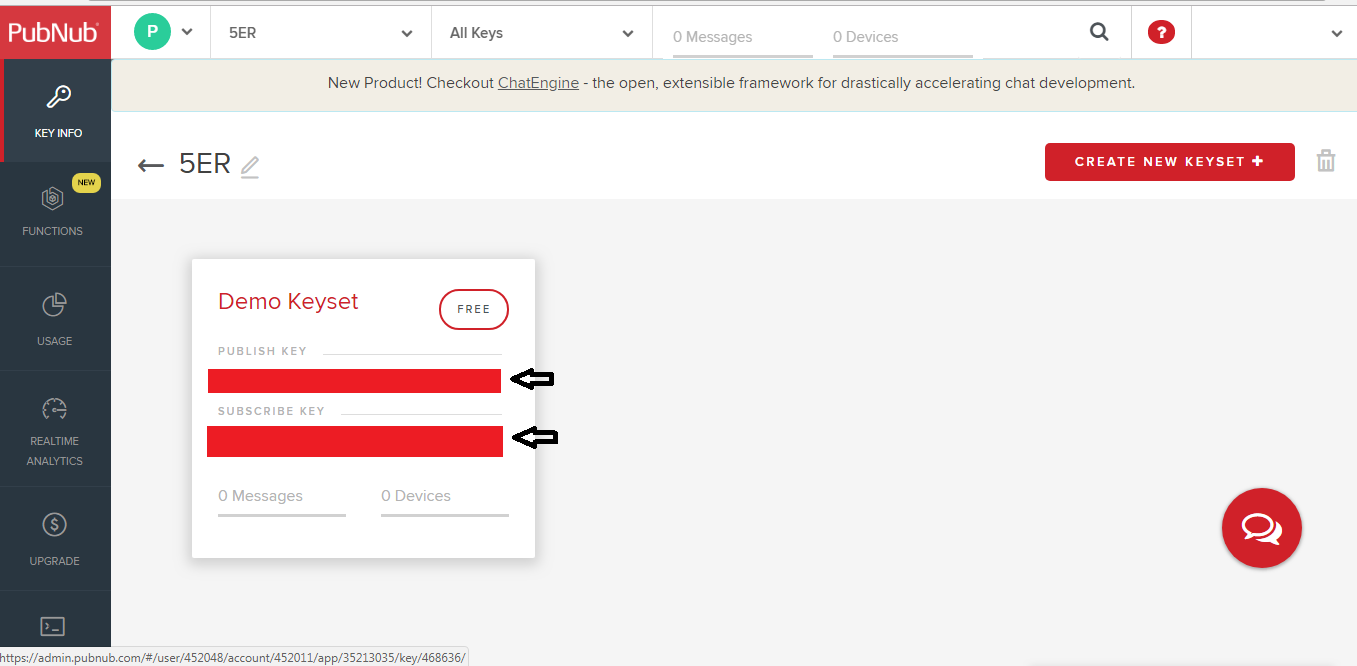
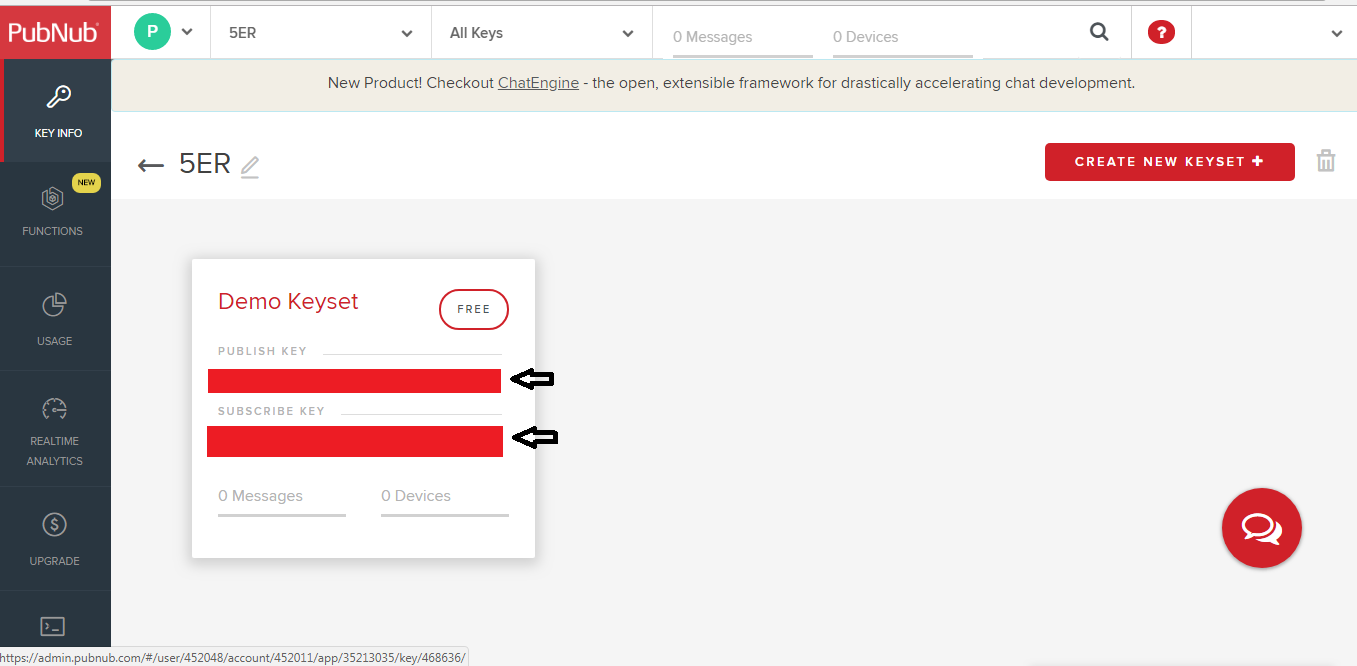
Step 8 : Under Keys, you will see your PubNub Publish Key and Subscribe Key. Copy them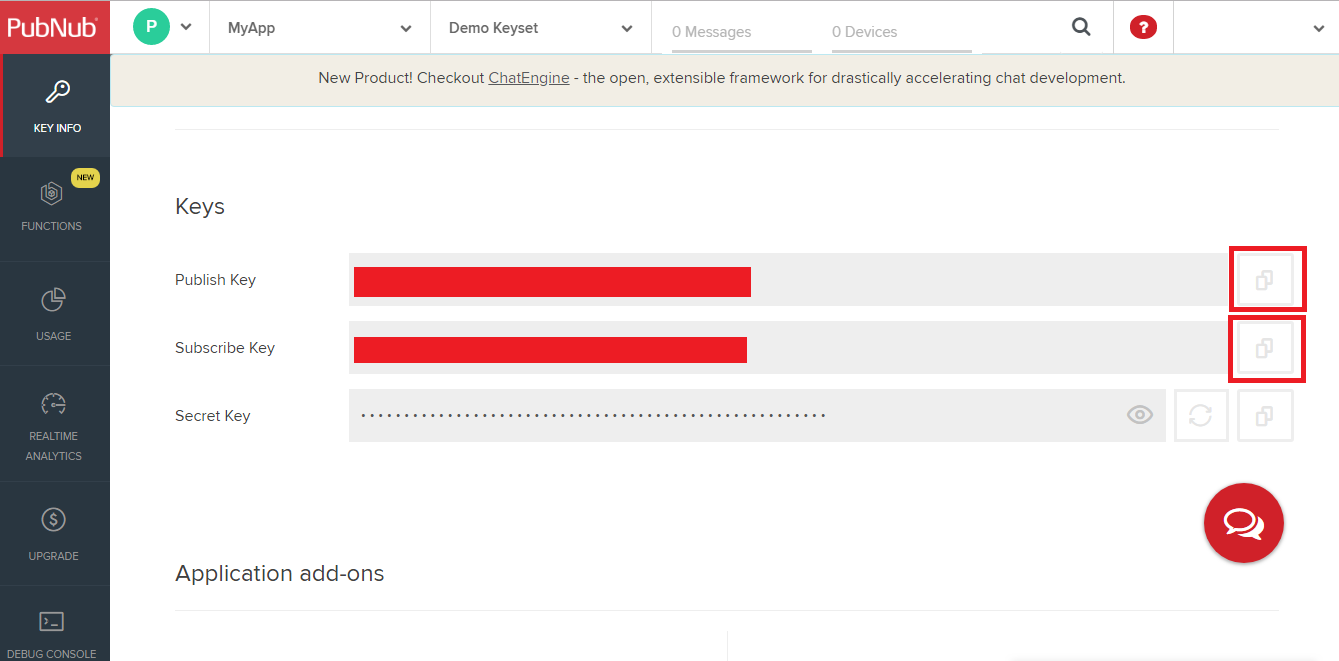
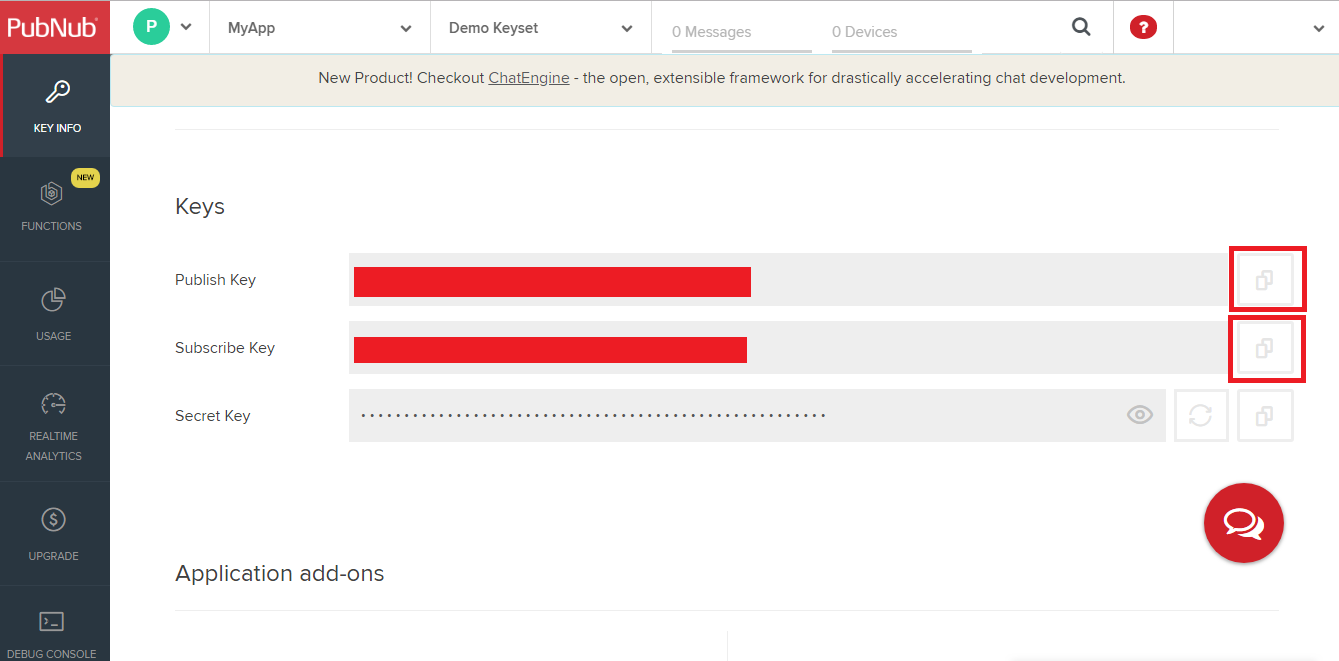
Step 9 : Now paste the copied keys in My Apps >> Demand Delivery>>Manage Settings>>Configuration Settings section.