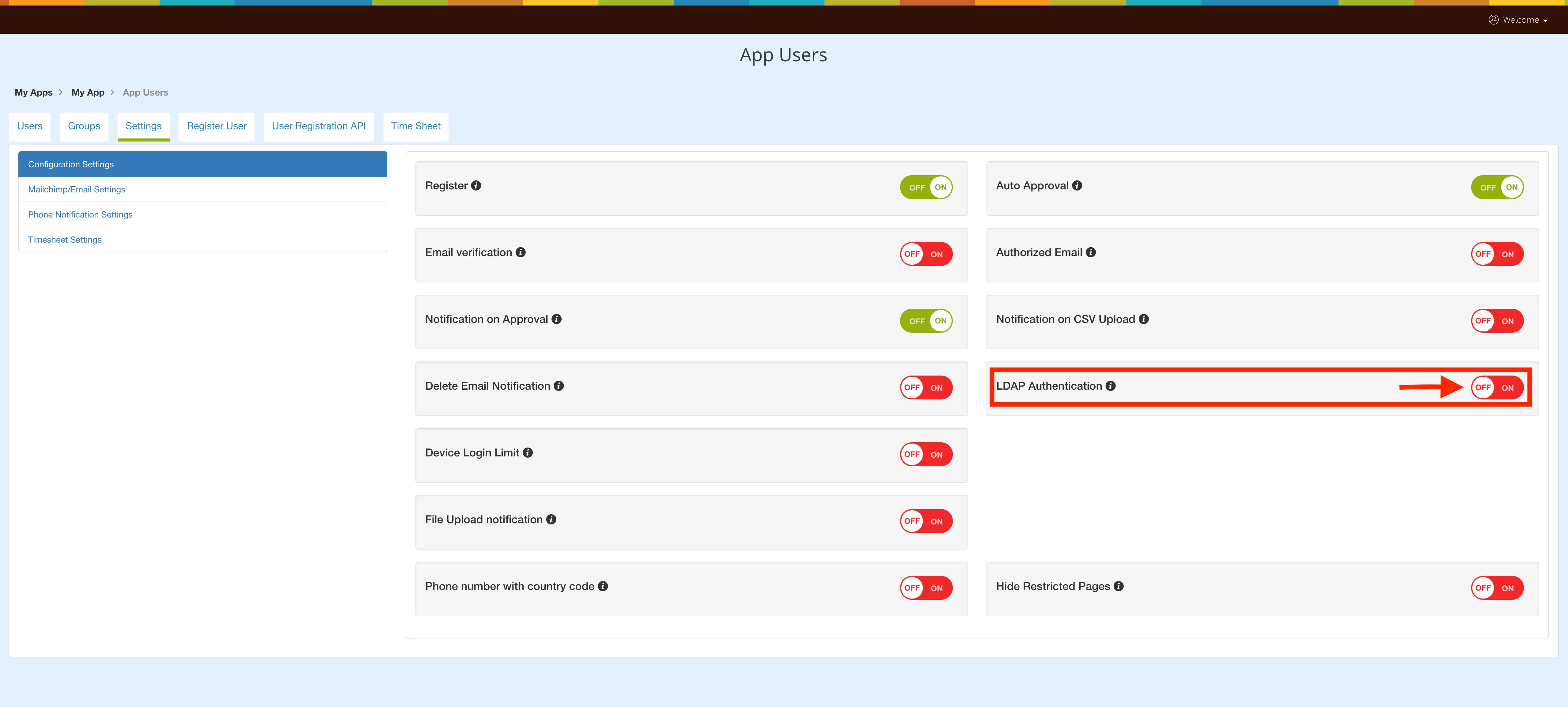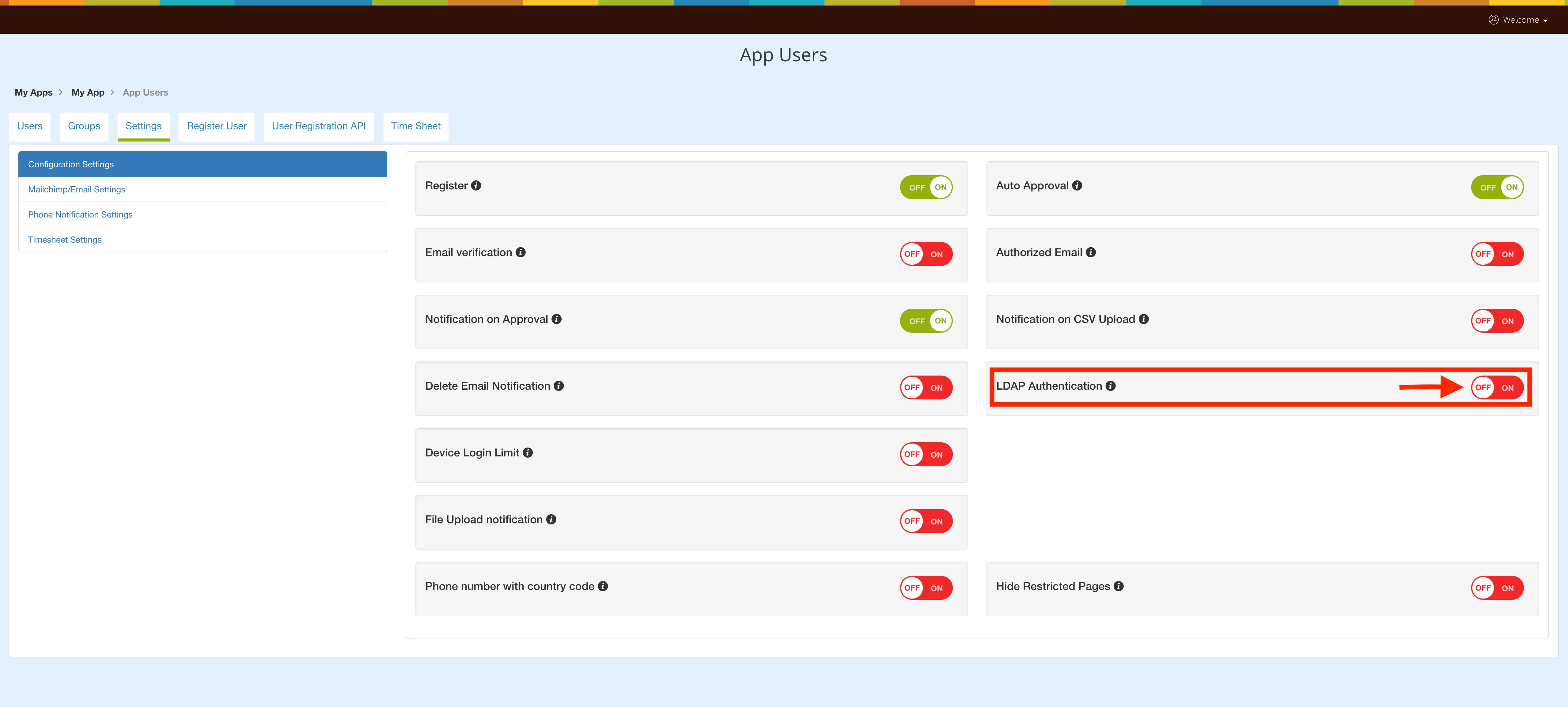How to enable LDAP Authentication for your app?
Follow steps below mentioned to enable LDAP Authentication for your app:
Step 1: Login into your Navigationweb account
Step 2: Click on More Items option under Engage Users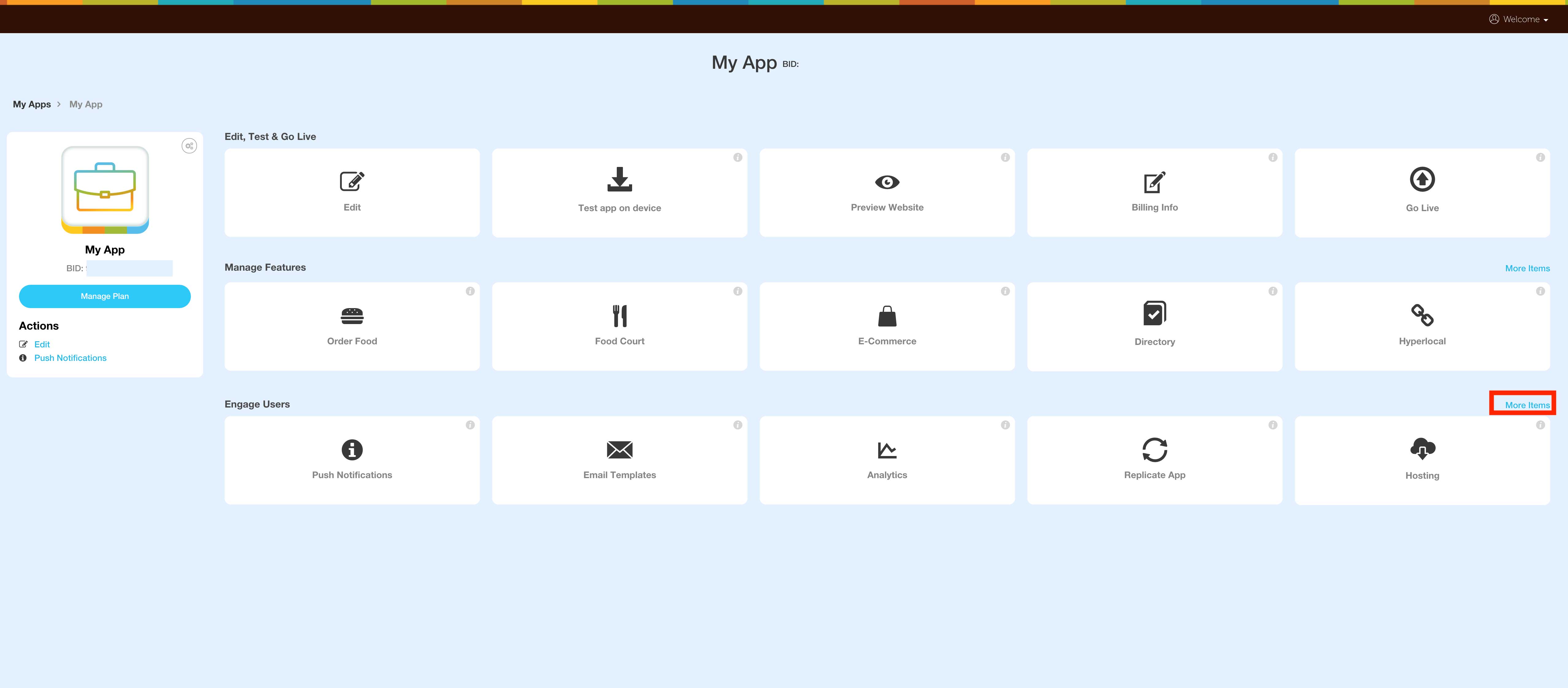
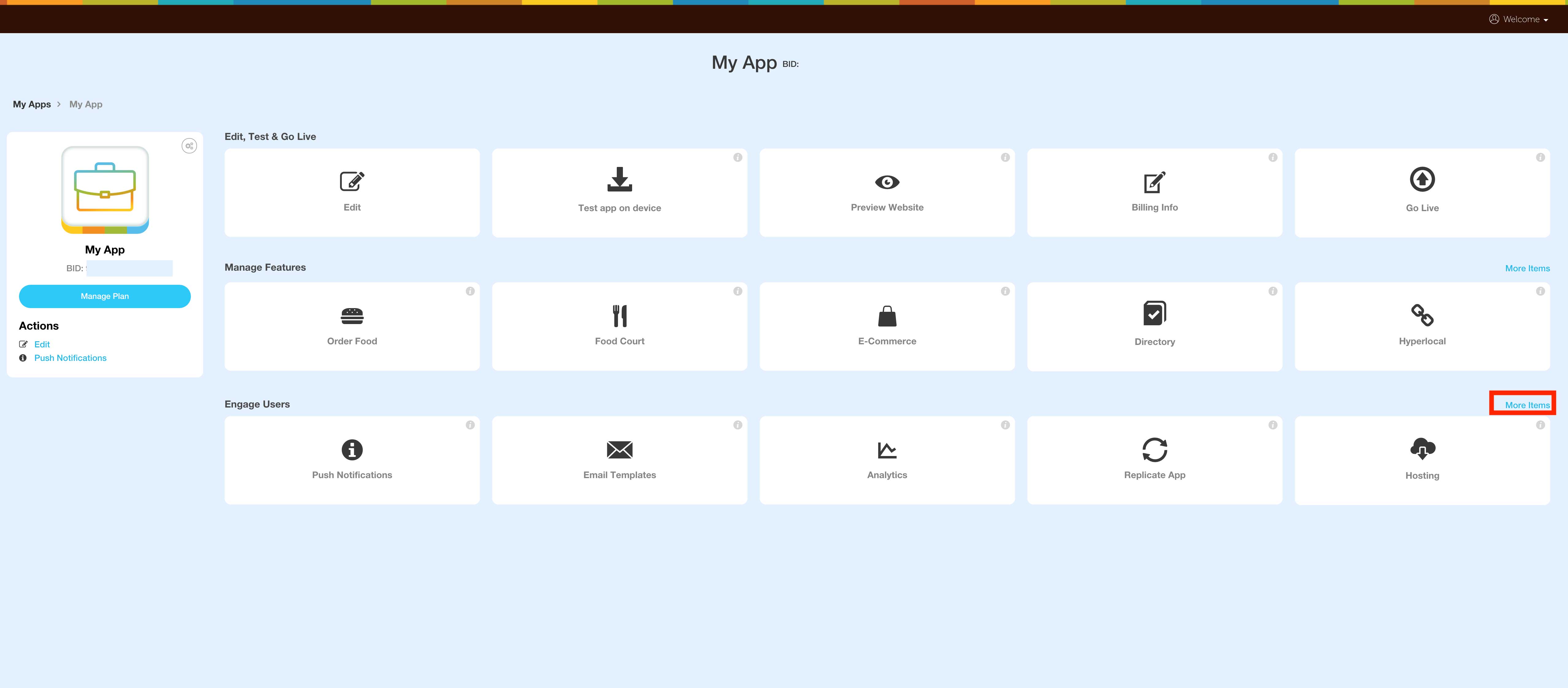
Step 3: Click on Users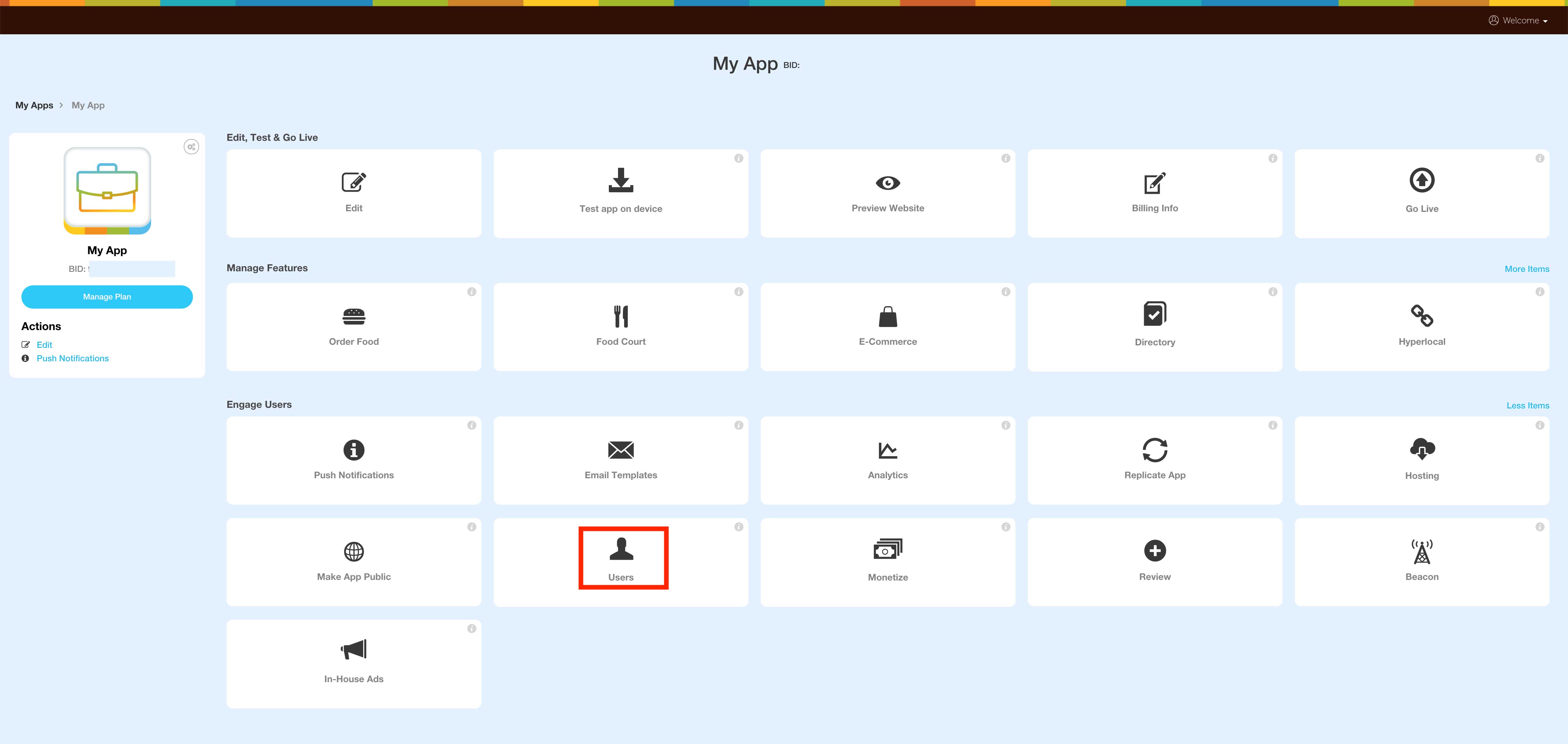
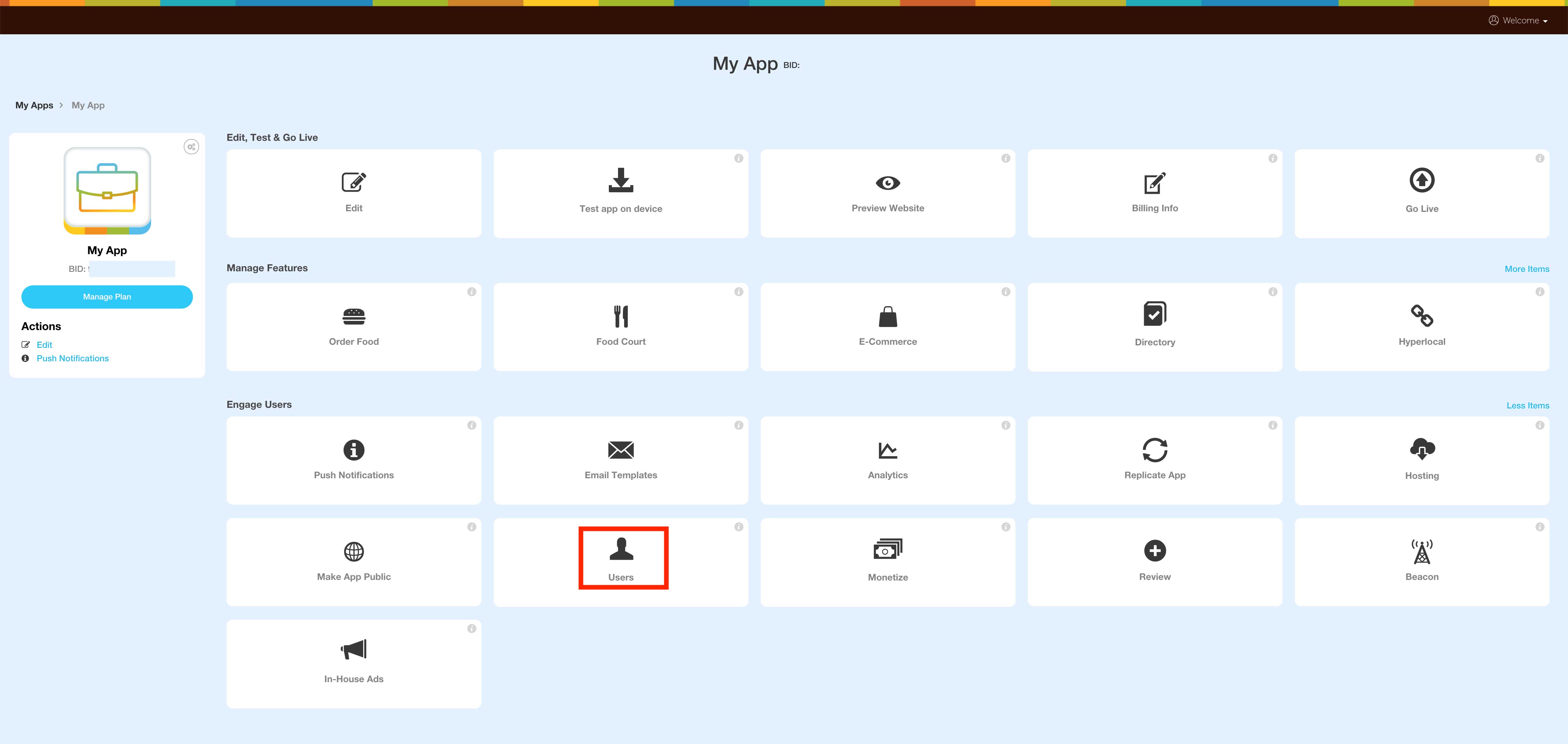
Step 4: Go to Settings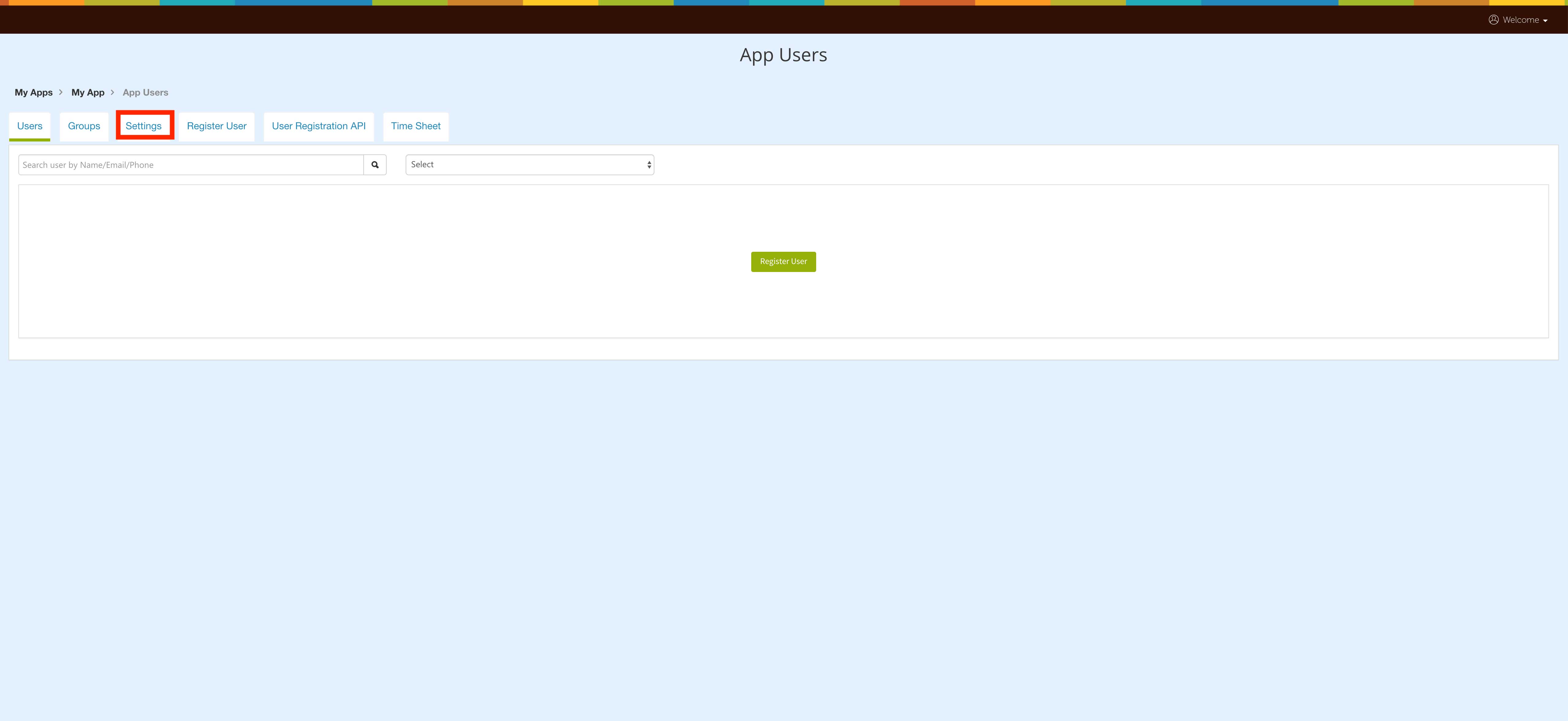
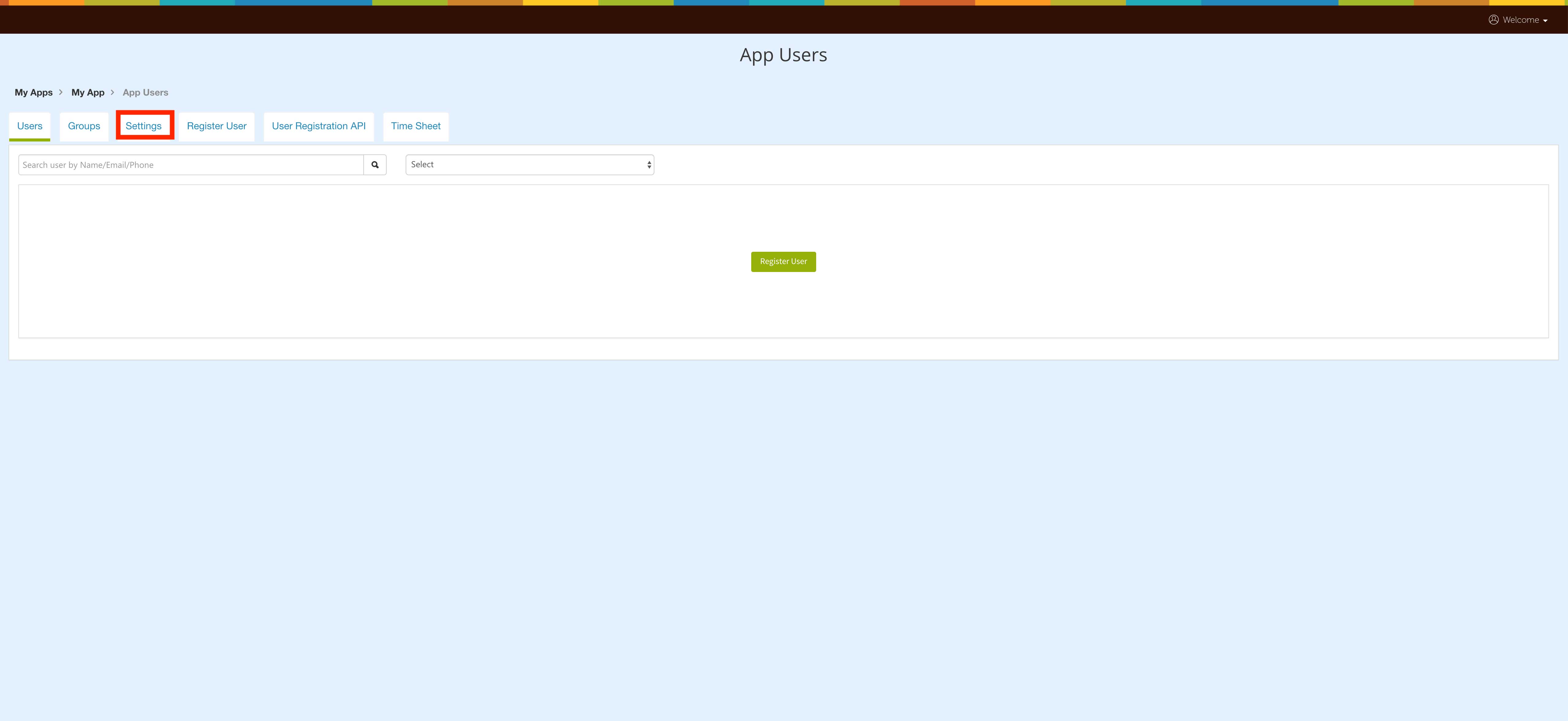
Step 5: Turn on the toggle to enable LDAP Authentication